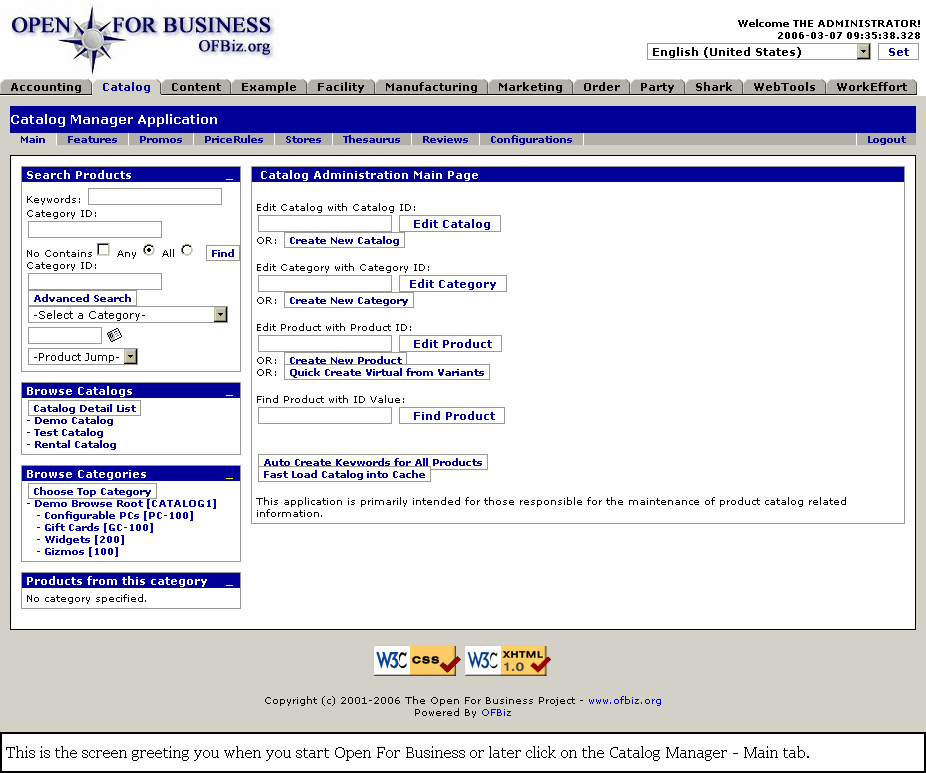1.1 main
1.2 Discussion of the Main screen
The Catalog Manager creates or provides access to a variety of information. Whether Products, Catalogs, or Categories, this screen offers search tools and links to get you to the type of information you need or are working with quickly and accurately.
Down the left hand column are 4 sections: Search Products, Browse Catalogs, Browse Categories, and Product Categories. You can click on the colored '_' to close a section; later, click on the colored '[]' to reopen the section. Each of those sections are discussed below before we begin to explore the Catalog Administration Main Page.
1.3 Navigation Panel
The Left-hand Navigation Panel is visible even when working under the other tabs. The content displayed will vary according to what choices you have made. This document is arranged to walk you through the Navigation Panel search tools (Search Products, Browse Catalogs, Browse Categories, and Category Products) and links first. As you come to the desired Edit or Creation window, jump in this document to the associated 'Edit' discussion.
1.4 Some symbols used as shortcuts
1.4.1 Brackets [ ]
Application links as found on the screens are represented in this document with brackets around them like [this]. When you see a bracketed item, you can know we are referring to a link or key or 'button' which will initiate the indicated action.
1.4.2 Greater-than symbols >>
The single (>) or double (>>) greater than symbols can be read as 'takes you to' or 'leads to' or 'results in.' These are sometimes used in this document to indicate that from this screen, if you click on the [Bracketed Link], you will be taken to Next Process. Within the pop-up calendars, however, the (>>) jumps you ahead one year and the (<<) jumps you back a year.
1.4.3 The Asterisk *
An asterisk * marks those items which must be completed on a screen before the desired action can occur.